Microsoft Teams can be accessed from any Internet connected device using a supported browser. The latest versions of Microsoft Edge, Google Chrome, Apple Safari 10+, and Mozilla Firefox are all supported. For the best experience we recommend the latest version of Microsoft Edge which is included on all CLA supported desktops and laptops.
-
In your web browser, navigate to https://teams.microsoft.com, enter your Temple University email address (accessnet@temple.edu) and click ‘Next’.
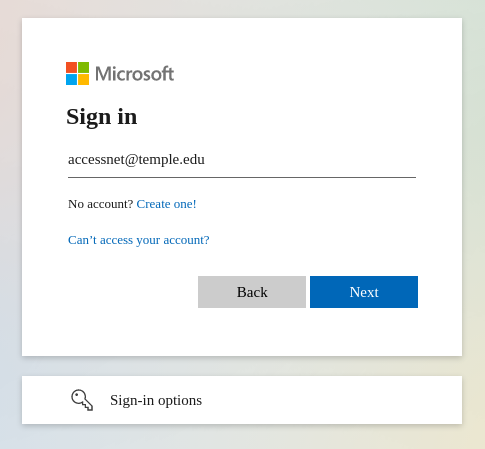
-
After clicking ‘Next’ you will be redirected to Temple’s Single Sign-On page. Enter your Temple University AccessNet username and password and click ‘Login’. Please visit the TUsecure website for account self-service options if you have difficulty signing in or forget your Temple University password.
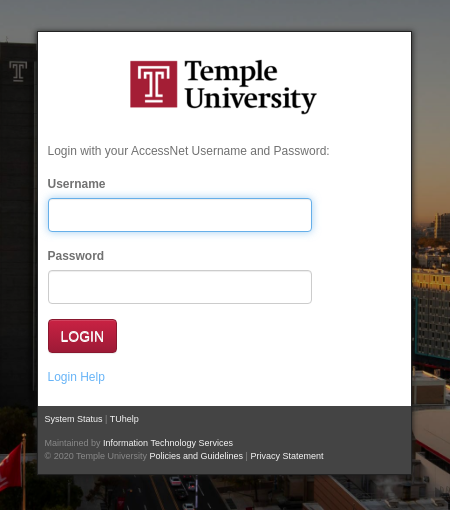
-
Once successfully signed in you may be prompted to “Stay signed in?”. You can select either ‘Yes’ or ‘No’. Selecting ‘Yes’ will make future logins simpler.

-
You can now begin using Microsoft Teams in your browser.