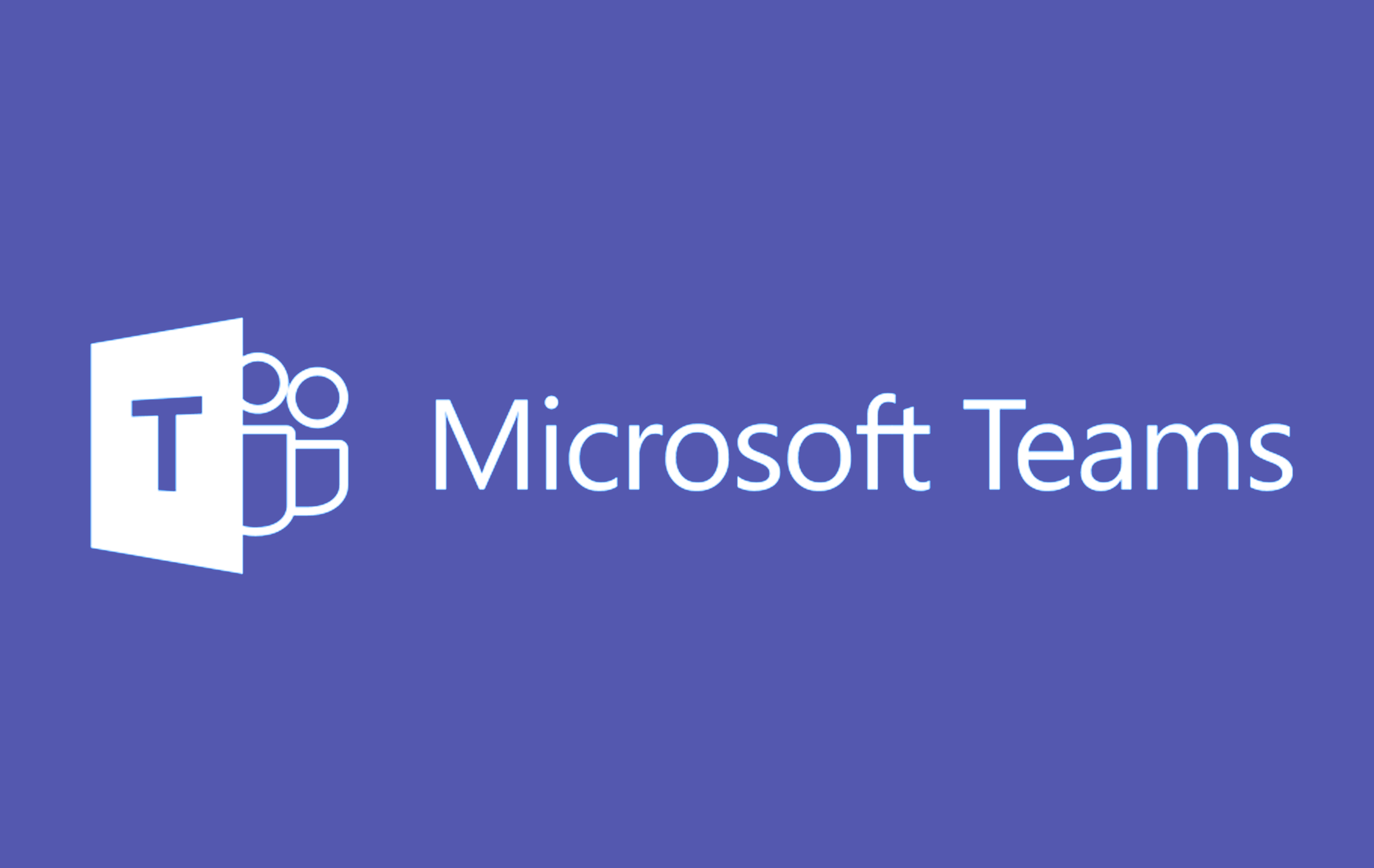
What is Microsoft Teams?
Microsoft Teams is a workspace for real-time collaboration and communication, meetings, and file sharing. Teams serves as a hub for collaborative teamwork in Microsoft 365 and is commonly used to chat directly with individuals or groups, share and edit files in real time, and host audio & video calls. Think of Teams as a combination of Zoom, Slack, and Dropbox all in one application.
You can find additional information about Teams in the Teams FAQ.
Who can use Teams?
Every active account holder at Temple University has access to Microsoft 365 which includes access to Microsoft Teams. Since Teams is linked directly to your Temple University AccessNet username, your directory information and free/busy status will be automatically visible and available in Teams.
You can also collaborate with external university partners and colleagues by inviting them to a shared team or adding them as a guest to a channel.
What can Teams do?
Use teams to meet with students and collaborate with colleagues. With Teams you can organize a meeting via video call, share and record your screen, and preserve the meeting minutes in a shared Word document accessible to everyone in the team.
With Teams you can:
- Start a Team for a research project to store and manage project files and related correspondence.
- Create a Team to use with students in class to support live chat, allowing students to engage directly with the topic of each class.
- Use a Team to hold virtual “office hours” with students.
- Hold committee meetings and plan coursework all in one location.
- Collaborate with external colleagues at another institution by adding them as a guest or inviting them to a shared channel.
How do I get Teams?
You can begin using Teams on the Web right away by signing in with your Temple University AccessNet account at teams.microsoft.com.
Teams for Desktop is automatically included on all Temple University managed desktops and laptops, including all Liberal Arts managed classrooms, kiosks, laptops, and office workstations.
Learn how to access Teams for Desktop or install Teams on your mobile device.
Start Using Teams
Learn how to create your first Team.
Note: Public Teams can be joined by anyone at the university. Private teams can only be joined if a Team owner invites them. To learn how to change the privacy status for a Team, see Make A Public Team Private in Teams.
To learn about the various roles within a Team, see Team Owner, Member and Guest Capabilities in Teams.
To learn how to adjust the permissions of your Team members, see Manage Team Settings and Permissions in Teams.
To learn more about Teams, check out the FAQ and visit its.temple.edu/teams.
Getting Help
Learning Resources for Microsoft Teams are available at its.temple.edu/teams. Resources include Microsoft Teams training and Quick Start Guides, Temple Tech Bits articles, and a free recorded training series created by Microsoft and NCCE specifically for Temple University.
If you have additional questions or would like to schedule a meeting with Liberal Arts IT staff to discuss how to get started using Teams in your department or research area, please submit a TUhelp request.